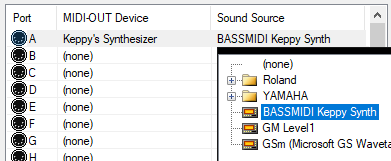Domino MIDI Editor Setup
Domino MIDI Sequencer is a freeware dedicated MIDI editing software developed independently by takabosoft. It is written in C++ exclusively for the Microsoft Windows operating system.
Domino proves to be a very performant MIDI editor for blackers which makes it a prominent choice for people who want to make huge black MIDIs.
Installation
Download
The following are some of the download links for various versions of the application:
- Domino_143e_pre-patched (.zip) (modded, v1.43, x86, English)
- Domino144 (.zip) (official, v1.44, x86, Japanese)
- Domino145_dev008_x64 (.zip) (official, beta, v1.45, x64, Japanese)
Select one from above. The difference between these versions is minimal. The first link provides a version that has already been pre-patched to make the interface of the app English.
The second link provides an original version with recent stable features, but without support of an English interface.
The third link is a beta release that runs at 64-bit. This version can handle much more notes and can render MIDIs faster than the previous versions.
Extract
The downloaded zip files can be extracted using any zip extraction tools such as 7-Zip, WinRAR, or the file explorer.
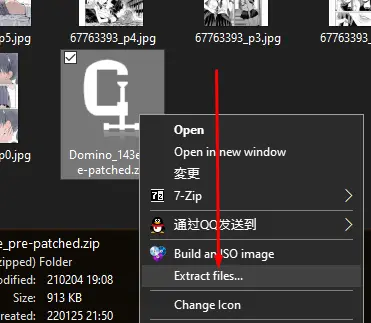
The location of the extracted files should not be in a user-inaccessible location by default.
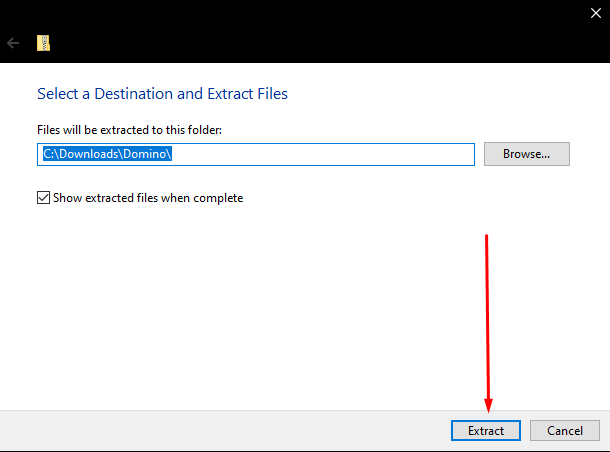
Locations where Domino might not work properly include the C:\Program Files folder, but placing it in C:\Domino may work. Personal folders such as C:\Users\{your-profile-name}\Documents will work the best.

Optional Patch
INFO
This step is not required for the 64-bit release of Domino, as that version does not have the same limitations its counterpart have.
If multi-million note MIDIs are planned for creation with the editor, it is recommended to apply the 4GB patch to break the memory usage limits of the 32-bit application.
Run
To run the application, simply double click on the .exe file.
The first run should look like this:
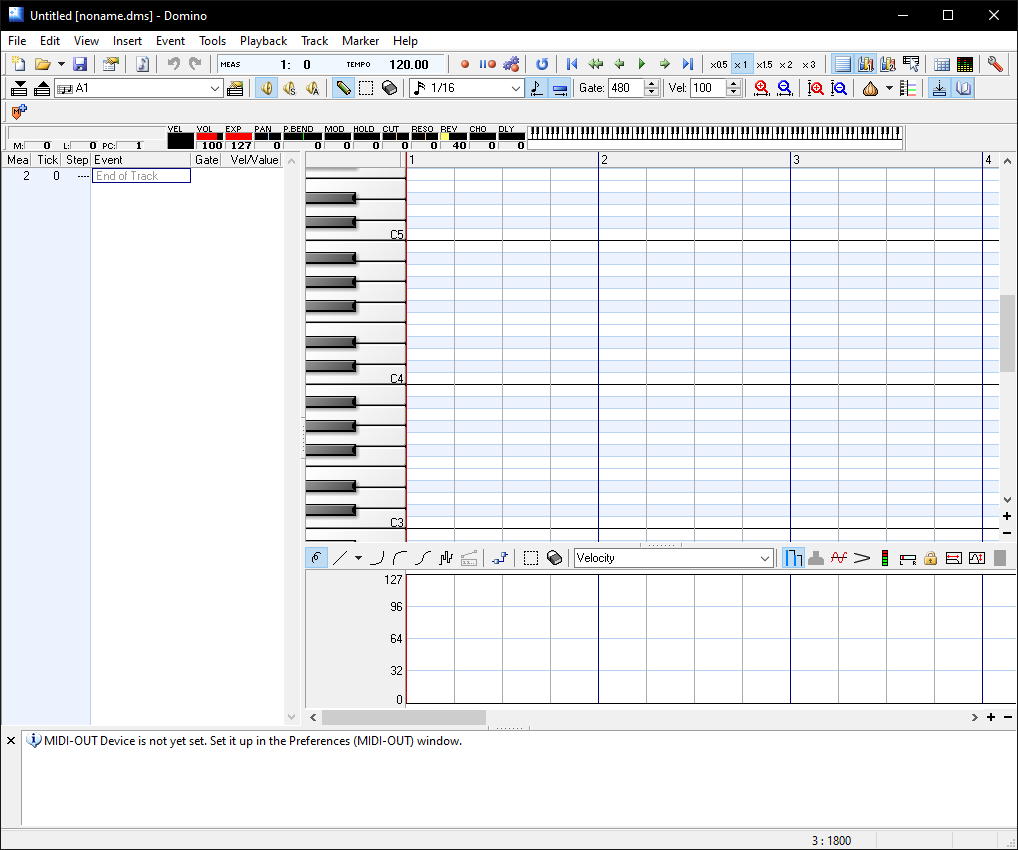
Configuration
Synthesizer
The synthesizer(s) can be setup in the Preferences window, which can be accessed by pressing F12 or by clicking on the red wrench icon at the top right of the window.
Go to the MIDI-OUT section and click on one of the slots for the MIDI-OUT Device column. Select a preferred device and proceed to the next column.
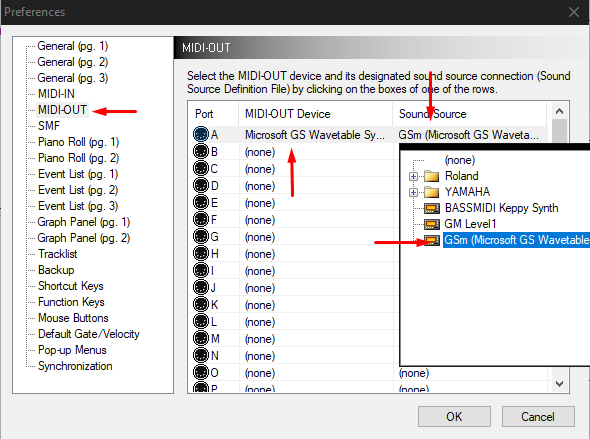
The Sound Source column is a specified configuration for how Domino should fetch/interpret messages to/from the synth (e.g. sound names and other settings). This technical configuration is documented in the official manual.
Click OK to save. Domino will automatically open ports to the selected MIDI synth.
Sound Source Definition
There are pre-existing definitions which can be assigned to any particular synthesizer. These definitions will aid in knowing Control Change (CC) names, resolve customized CCs in imported MIDIs, and various other configs.
Two of these definitions can be assigned to OmniMIDI (formerly Keppy's Synthesizer) and functionally make use of the defined CC naming and values, however, this can look bloated when it also contains other CCs that are not used by the synthesizer.
INFO
The module above is bundled with the pre-patched Domnino .zip in the download links of this page.
This file can be placed inside the Domino\Module\ folder. Domino requires a restart after placement to recognize this definition.