OmniMIDI
OmniMIDI is a MIDI-based software synthesizer created by Keppy's Software for the Microsoft Windows operating system. It was created to optimize live playback of black MIDIs which no other synthesizer can desirably perform at the time. It has grown to become a general MIDI synthesizer for professionals.
The synth was originally named Keppy's MIDI Driver, which was then renamed to Keppy's Synthesizer, and finally OmniMIDI, with a complete rewrite starting version 15 (also known as OmniMIDI v2).
Installation
Download
The installer must be downloaded to get started with OmniMIDI. It can be acquired from the following trusted links:
- OmniMIDI installer (GitHub mirror) (Windows, open-source, latest)
- OmniMIDI installer (Softpedia mirror) (Windows, open-source, latest)
The file to be received is named OmniMIDISetup.exe which should be opened to start the installer.
Install
Upon opening the installer, a prompt will pop up asking for administrator privileges. The user should follow the instructions on the next window that pops up.
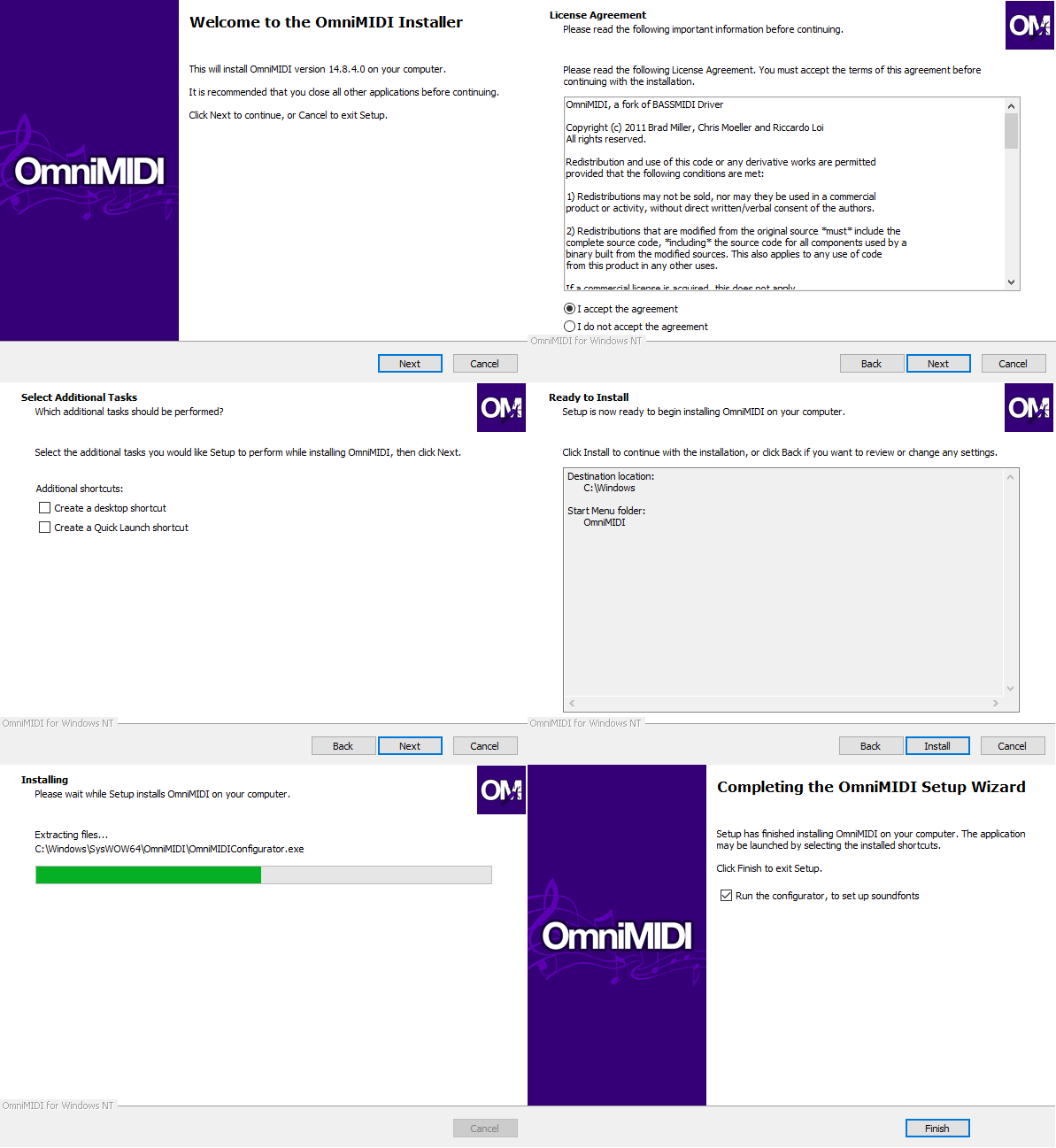
After clicking the Finish button, a configuration window will open up as starting point to setup proper synth playback.
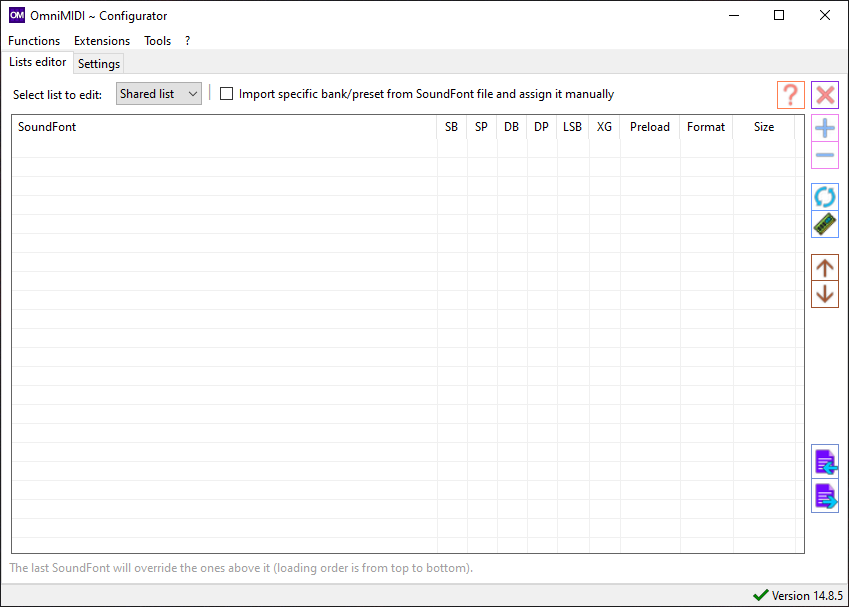
Configuration
To run the configuration window, simply head to the start menu and find the OmniMIDI folder where it is located.
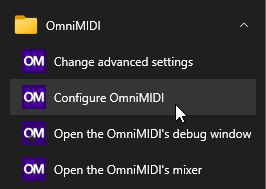
Managing Soundfonts
The configuration window provides various settings that will change the behavior of the synth and its audio playback.
The buttons on the left side pertains to operations on the current soundfont list. Hovering the cursor on the buttons will show a tooltip explaining the button's function.
For example, to add a soundfont, click the plus button or drag and drop the soundfont file from a file explorer window.
!omnimidi config pointed at button for adding soundfont](/om/add-soundfont-button.webp)
Toggling soundfonts
Added soundfonts are enabled by default and can be disabled by toggling its checkbox on the left side.
All soundfonts in the list will act as a single soundfont when loaded for playback, meaning soundfonts in the same list having the same instruments cannot play both sound samples at the same time. Instead, the soundfont positioned closest to the bottom of the list is prioritized.
Multiple lists allow for isolated activation of a set of soundfonts under a different domain.
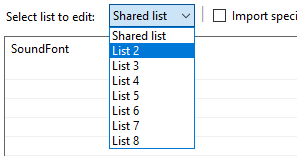
The Shared list and lists 2 to 8 can be loaded individually and results in playback of only the soundfonts of that list.
During live playback, the synth can switch between soundfont lists to activate. Pressing Alt + 1 or 2 or 3 and so on will toggle that specified list.
The setting Enable fast hotkey combinations needs to be enabled for the list switching function to work.
Quick optimizations
The following are some experience improvements when using the synth for Black MIDI.
LoudMax (audio compressor)
If broken, glitched noises (or clipping) occur on loud parts of the playback, an extension to mitigate this issue can be activated. LoudMax is bundled with OmniMIDI for normalizing extreme sound output especially from Black MIDI playback.
It can be installed by accessing the menu Extensions -> LoudMax, [...] -> Install LoudMax, [...]
WinMM patch
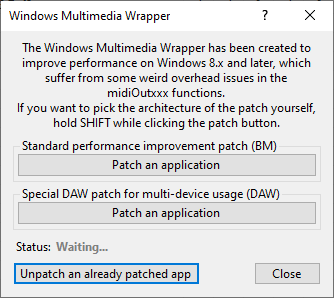
A performance improvement patch can be applied to any MIDI application that can use OmniMIDI. However, if issues are encountered, it can be reverted back by deleting the winmm.dll file created alongside the target executable.
An application can be patched through Extensions -> Windows Multimedia Wrapper.
Hotkey for sound resetting
The synth lets the user press the Insert key to cut all sounds and reset all MIDI events at any point during playback. This can come useful if issues with sustain events (or any other events) arise.
The setting Enable fast hotkey combinations needs to be enabled for this function to work.
Advanced settings
More settings of the synth can be modified for playback optimization, experimentation, or troubleshooting. The default settings typically satisfies the basic requirement for proper playback of any MIDI.
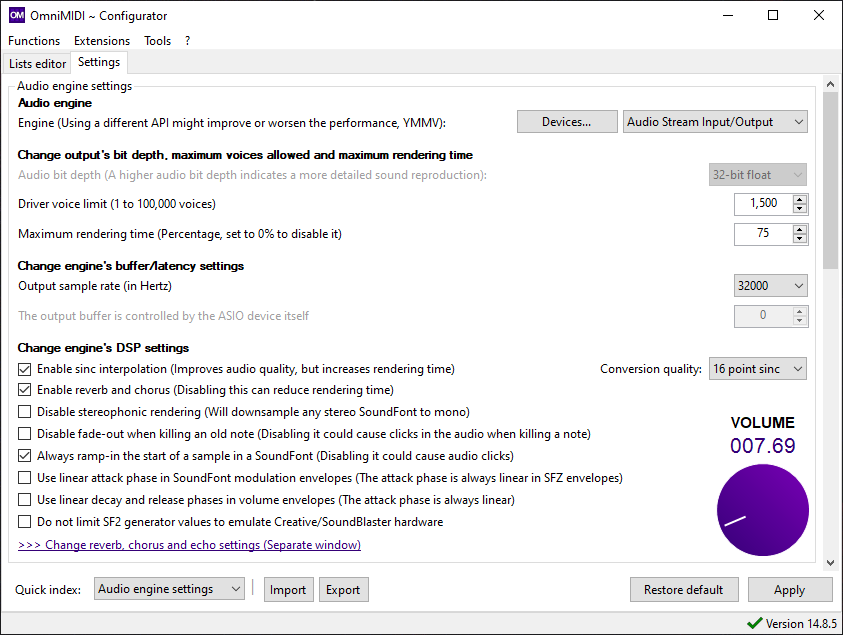
In the Audio engine, WASAPI is the default setting as a practical audio engine of the synth for the average user. This is changed to other engines to achieve a different kind of performance (e.g. ASIO for low latency playback).
Each setting will create some form of performance degradation when enabled, but usually results in compromise in audio quality when disabled (especially interpolation, and sound effects).
The setting Disable fade-out when killing an old note means that during playback, when the maximum voice count limit is reached, it will cut out the sound of the earliest triggered notes to accommodate the playback of newer incoming notes.
Elaboration about sequential note cut-offs
For example, if the maximum voice count is 3 for the figure below, the violet note will get cut off when the play-head starts triggering the 4th note. The blue note will get cut off next if the play-head reaches the 5th note. Finally, if two notes with the same starting point triggers, two other sustained notes at the same time must also get cut off if there are still 3 other notes playing.
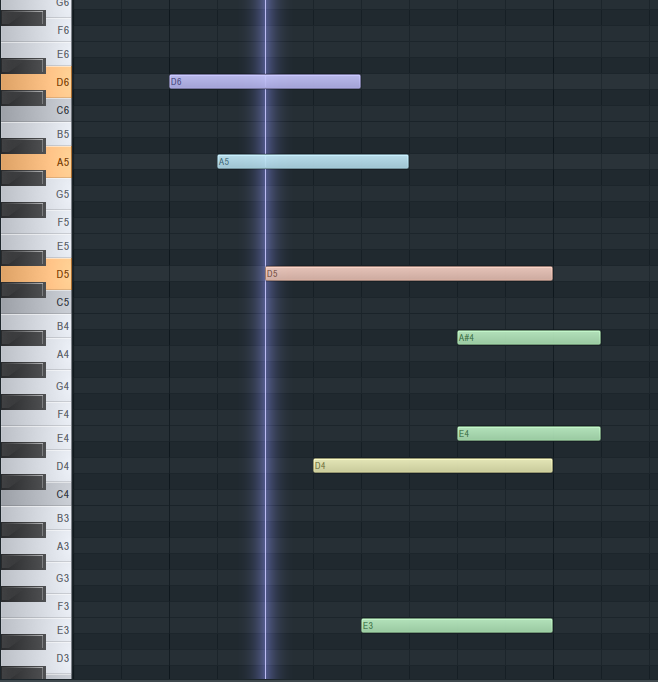
Setting an optimized Driver voice limit of 1000 gives a reasonable room for the user to hear enough perceptible content from a huge amount of notes playing. However, having a higher max voice count means as much sustained notes as possible will be heard, providing uninterrupted note fade offs.
Maximum rendering time refers to the percentage of CPU usage allocated to the synthesizer. It works alongside voice limiting to prevent performance issues. When CPU usage hits 100% and the synth can't keep up with the number of active voices, it may start producing distorted sounds as a sign of overload.
To avoid this, the synth uses the maximum rendering time setting to automatically enforce a voice limit based on CPU load, even if it's lower than the user-specified limit.
For example, if the voice limit is 2000, but the CPU can only handle 1800 voices at 90% usage, and the maximum rendering time is configured at 75%, the synth will attempt to cap the polyphony to ~1500.
Output sample rate is exactly what sample rate the synth should play. A lower rate will result in slightly better playback performance, but lower sound quality.
Output buffer refers to the general buffering of the synth playback. It is how much time the synth is allowed to proactively process incoming playback instructions before generating the sound. Very high values could give the playback a "quantized" sound.
Miscellaneous
Here are some programs where OmniMIDI is typically used by blackers: